Register an Azure app
Azure app creation
To interact with Microsoft Office APIs, you need to register an Azure app in Azure Portal. Once an app is created, assign specific API permissions that you need. To do so, follow these steps:
- Login at https://portal.azure.com.
- Go to App registrations.
-b8414735081f2d661f2b23f486c9a64f.png)
- Create an app by clicking New registration.
 (1)-45899c21c1d995ffaecf784db6b3b197.png)
- Create authentication secrets:
a. Click on Certificates & secrets.
b. Click on Client secret tab.
c. Store the Value and Secret ID in your Key Management System.
 (1)-6dfc546be282eca17eba9e8287bd5912.png)
It is important to keep these credentials safe using a key store. It is good security practice not to hard code the secret in your code. Do not share secrets as this will compromise the safety and security of your data. You can use Dataplane's secrets to store these credentials. Learn more here: https://learn.dataplane.app/managing-secrets
- Add secrets to Dataplane. These variables will be used to authenticate with the Microsoft Graph API:
- Add the Secret ID - Environment variable:
secret_dp_office_365_id - Add the Secret - Environment variable:
secret_dp_office_365_secret - Tenant ID - Environment variable:
secret_dp_office_365_tenant_id - Application ID - Environment variable:
secret_dp_office_365_application_id
- Add the Secret ID - Environment variable:
-b28af17c21ea6177a40c4194fe16da39.png)
-94847105788fa5dc63f5f7e39fe58863.png)
The environment variables shown in the images will be used to safely to retrieve the secrets inside the pipelines.
- Get the Tenant ID from your app
a. Click on Overview
b. Get the Application (client) ID
c. Get the Directory (tenant) ID
d. Add Directory (tenant) ID and Application (client) ID into Dataplane secrets
-7ea6aa86100faefdb38aa75bc9546f17.png)
-e58d81a8341ce86e0d37481d8e6150b8.png)
-1abbe98a53e42653cb1f3d1422dbaa88.png)
- Add secrets to worker groups
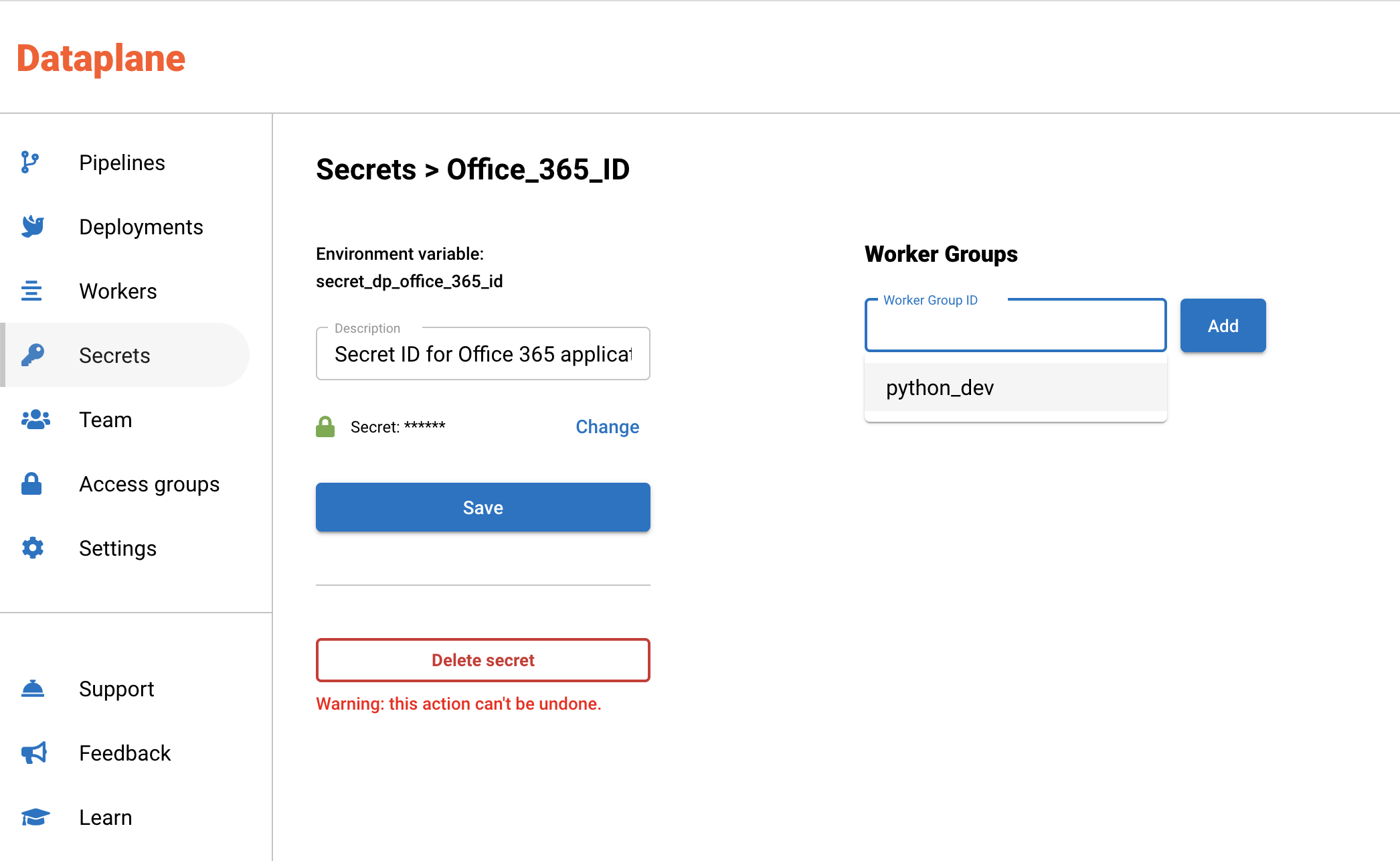
Be sure to add the secrets to the worker groups. This is important because it injects the secrets into specific worker groups for isolation. The image above is an example of a secret being added to the python\_dev worker group.